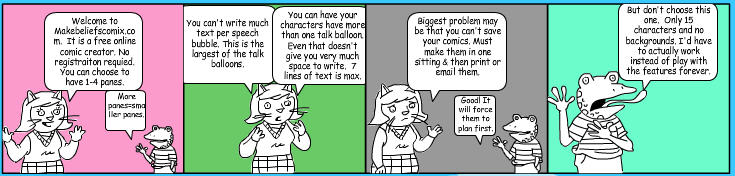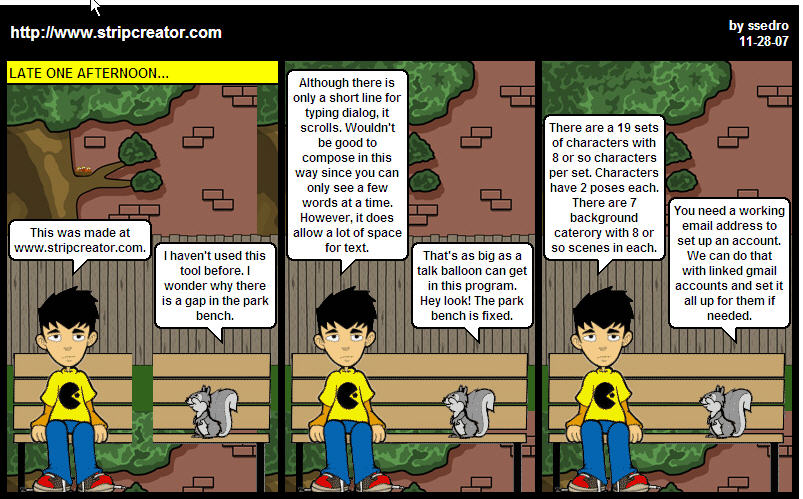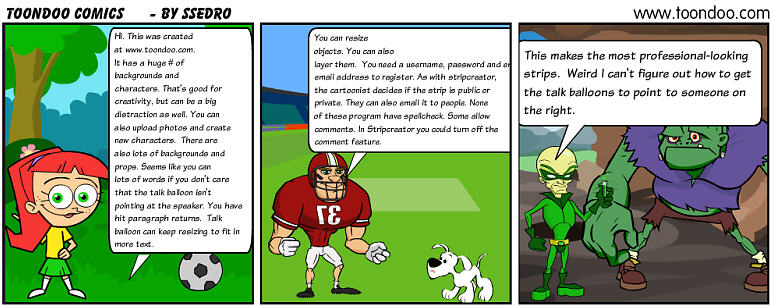The best laid plans...
After a few brave colleagues were kind enough to help us troubleshoot
Voicethread.com last fall, we finally have everything working from within school. It involved a change in the proxy server settings, and the installation of
Firefox, since there are know issues with Internet Explorer not playing well with
Voicethread.
Two weeks ago I met with each grade level team to show them there wheres and whys of us spending much of this second semester using digital media applications with their students. It was fun to meet with the teams, celebrate that our students are doing so well on our current outcomes that we are able to add these highly engaging digital media applications to our curriculum. After giving them an overview of Windows Movie Maker,
Voicethread and
podcasting, I asked them to schedule a meeting with their tech integration teacher before the end of the month so we can work with them to integrate these technologies into their classroom curriculum in appropriate ways. Then I said I'd send them the links to the
Voicethreads along with a calendar to help us plan.
Well, going on a week later, they still don't have those links. The first teacher I met with asked me to drop by that afternoon to show his class
Voicethreads. When I did so I found that yes, the staff machines do now have
Firefox, but because it was installed after the main build, the Adobe Flash
plugin wasn't installed. On my machine, because I am local administrator on my machine, when the
Voicethread site directed me to the Adobe Flash
plugin download page, I followed it and was easily able to install the flash
plugin and get down to business. This is not the case on my staff and students machines.
Being a Very Large Organization, my school uses
GPOs to control groups of users on our Windows
XP system. Currently, these
GPOs do not allow .
exe files to be saved to the My Docs or servers. They do allow saving to the C drive, but to do that with the Flash
plugin requires skills that a number of my teachers don't have. And I don't want to teach my students to install on these computers.
As a result, I had to ask the IT Department to create a packet of
Firefox with the Flash
plugin installed, and then use
SMS to push it through the system to each computer. Our IT Department is top notch and despite having a million other things to do, they did this for me.
I scheduled to occur during the school day because my busy teachers have a terrible time remembering to leave their computers on at night. The first day we ran the update, it didn't finish and it encountered many failures. I asked them to run it much earlier the next day. My assistant and I walked to ever computer to make sure it was turned on. We had a much higher success rate, but we still have around 20 computers that failed for some reason.
Walking through the building turning on every machine isn't a great use of our time. (Yes, the engineers should be able to turn the machines on remotely, but one brand of computers we have won't wake remotely.) Spending more than a day pushing updates through and tracking failures isn't a good use of our engineers time. And having staff without the skill to easily download a
plugin to the local drive and install it is also a problem. If they can't do that here, they probably can't do it on their home machines either.
Those are just a few of the many reasons we are looking at making teachers local administrators of their work computers. IT Departments are always walking the narrow line between keeping the network stable enough that people are willing and able to use the technology, but open enough that it isn't a
hindrance to getting their work done. It is time, in our organization to open things up a bit more.
Our current
GPOs have done a great job of protecting our system. I think it has been remarkably reliable. However, it is now causing too many conflicts with software and with web sites. So much educational software is poorly written from a programmer's point of view. It breaks the rules of good coding, saves files in inappropriate places, and does a bunch of other things that make it not function with our
GPOs. The software is worthwhile, just not well written. We experience this the most in our primary school which uses many educational games, and in our high school which uses many department specific types of software, such as foreign language software, science probes, CAD programs and
smartphone software.
We've done some trials and loosening the
GPOs is solving those problems. Since we are not making students local administrators, we will still have issues with some software titles. Hopefully, these changes will not greatly compromise the integrity of our network.
If this change is to be truly successful, it will take good teacher education. Some staff already have the skills needed to back up their own documents, run the anti-virus software each week, and make responsible decisions regarding what they install. For many staff members, frustrated that they can't update their
iTunes software and constantly running out of space as they try new technologies, the change will be welcome.
For others, it will be a bunch of responsibility that they don't want for no tangible benefits. I see benefits, such as them learning how to do these things here so that they can also do them successfully at home. Part of being a professional educator is keeping their skills up to date. In this day and age, some of those skills involve technology. If they can't back up their files or run the anti-virus, is it likely that they are able to integrate technology in meaningful, rigorous ways? Possibly, but I think not likely.
Where is your school network on this continuum of safe but locked down, or open but more vulnerable? If yours is open, do staff back up their own personal files? Has it made your system less reliable? I'd love to hear from you.