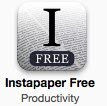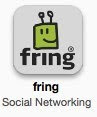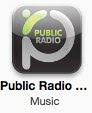At long last, 32 GB iPhone 3Gs are available in Singapore. I've had mine just shy of two weeks and am loving it. I received an iPod Touch last summer as part of a deal when I purchased a new Mac so I was already familiar with the operating system.
Here is a list of apps I am finding especially useful.
 Todo
Todo. My previous post discussed how I was using this program in conjunction with the web-based Toodledo. Both are still working very well for me. I love having my task list always with me, and still being able to enter tasks via the keyboard when I am at a computer. Toodledoo is free. Todo is not free.
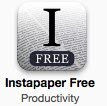
Instapaper - This program started as a web site with a browser plugin. The idea is that when you find something online that you want to read at a later time, you click the plugin button and the page is harvested and saved in your free Instapaper account. The premise is good, but I very rarely find myself online thinking, "Gee, what should I read now." Enter the iPhone app. You can sync the iphone app with your account on the website. That downloads the articles to your iphone for offline reading. I used this a bunch on my Touch since I'd often find myself in a place without wifi with a bit of time on my hands, such as in a taxi or eating lunch. However, I didn't maximize my use of this app until I found the next app...
 Twittelator Pro - This is a robust Twitter client. For me, it's best feature is its integration with Instapaper. My PLN on Twitter is constantly posting links to great blog posts. In the past I ended up following the links and then bookmarking them with www.diigo.com but I rarely remembered to go back and read them. Now I find I prefer to access Twitter from my iphone. I am constantly sending Twitter links to Instapaper. I feel like I am finally back in touch. And with my Twitter PLN vetting the sites for me, it is all quality reading. This is a paid app.
Twittelator Pro - This is a robust Twitter client. For me, it's best feature is its integration with Instapaper. My PLN on Twitter is constantly posting links to great blog posts. In the past I ended up following the links and then bookmarking them with www.diigo.com but I rarely remembered to go back and read them. Now I find I prefer to access Twitter from my iphone. I am constantly sending Twitter links to Instapaper. I feel like I am finally back in touch. And with my Twitter PLN vetting the sites for me, it is all quality reading. This is a paid app.
 Tweetie 2 - Although most iphone Twitter clients can check more than one account, I find it more convenient to keep my personal account in a different client than my tech account. Tweetie 2 is a quick app with a clean and clear interface. I like that DM discussions appear in an iChat-style of window. Tweetie is also a strong desktop client. It might be Mac only. The iphone app is a paid app.
Tweetie 2 - Although most iphone Twitter clients can check more than one account, I find it more convenient to keep my personal account in a different client than my tech account. Tweetie 2 is a quick app with a clean and clear interface. I like that DM discussions appear in an iChat-style of window. Tweetie is also a strong desktop client. It might be Mac only. The iphone app is a paid app.
 Shopper - As you would guess, this is a program for storing shopping lists. I've made lists for different places such as the shops across the street, the nearby mall, downtown, etc. When I am at those locations, I check the list and often find items I had forgotten I needed. This app does much more than I need it to do, such as allowing you to share lists with others. It has worked well for me because it is quick to use and it is easy to add new items. This is a paid app.
Shopper - As you would guess, this is a program for storing shopping lists. I've made lists for different places such as the shops across the street, the nearby mall, downtown, etc. When I am at those locations, I check the list and often find items I had forgotten I needed. This app does much more than I need it to do, such as allowing you to share lists with others. It has worked well for me because it is quick to use and it is easy to add new items. This is a paid app.
 1Password - I had this on my Mac and now I also have it on my iphone. The desktop program plugs into your browsers adding a button. When you visit a site that requires you to login, you can click the button and it will log you in. I also use it to store my passport details, my work permit, and other important numbers. The program can also be used to generate strong passwords.
1Password - I had this on my Mac and now I also have it on my iphone. The desktop program plugs into your browsers adding a button. When you visit a site that requires you to login, you can click the button and it will log you in. I also use it to store my passport details, my work permit, and other important numbers. The program can also be used to generate strong passwords.
The desktop and iphone versions can be synced across a wireless network. The iphone version doesn't plugin to Safari. Instead, you access sites using 1Password's own browser. It is handy so you don't have to try to type your logins on the iphone keyboard. Both are paid apps.
 Evernote
Evernote - For a while I kept a Zoho wiki as a catch all for information I needed to access at home and away. However, adding information to it was a bit tedious since I need to login, make a new page, etc. Evernote is a web based notebook for storing any and everything. You can use it at the web site. You can also download the desktop client (Mac, Windows, Linux and probably others) and access your notes from there. I have it on my Mac at home, my Windows XP machine at work, and on my phone. It syncs my notes across all my computers and with the website. Given time, the program even reads your images and can search text in them. The iphone app gives you another way to access your information. Unfortunately, you need to get online for it to do so which meant that on my Touch I often couldn't access my notes when I needed them. Now with an iPhone that is a non-issue. The app, like the website, is free for basic use.
 Gym Buddy
Gym Buddy - This app stores my workouts. It has workouts and exercises already in it. It also allows you to add your own. That process is a bit tedious and has a few quirks, but the program has lots of really useful features such as workout timers, calendar and history. It is easy to edit the reps and the weights. I am finding it very useful.
When I switched from my Touch I was dreading having to enter my own exercises again. Then I poked around the app and found it could backup to your computer using SyncDocs, an Open Source project from SourceForge that lets you sync without any configuring. It was incredibly simple to use and all my exercises, workouts and logs transfered cleanly. This is a paid app.
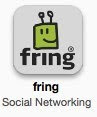
Of course I am using
Fring and
Skype. A friend told me he purchased a
Skype In account with a number in his home area code. Friends and family back home can dial a local number and reach him. As a result, they call more often. Since my friends and family very rarely call me, I'm thinking of giving it a try. Both Fring and Skype are free iphone apps, but a Skype In online number has a fee.
 MPR Radio
MPR Radio - I may live in Singapore, but I find I miss listening to the news back home as I get ready for work. Then we found this app which makes it easy to stream our local public radio station. Now if only there were a way to block out the pledge drives. Of course, now that I am listening again, I need to support the station financially. But after I do that, I can switch over to using the
Public Radio app until the pledge drive is over. It doesn't really matter if "All Things Considered" is streaming from Minnesota, Boston or Chicago. Both apps are free.
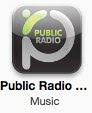
 Stanza
Stanza - This ebook reader is well designed. I love that built into it is access to many free sources for ebooks. It seems each time the app updates there are more sources. It also links you to paid sources. In either case, the books download into the program. It is highly customizable in terms of font size and style. You can lock the screen so the orientation doesn't keep switching if you are leaning or laying down. It has a built in dictionary. You can add bookmarks. It remembers where you left off in each book you are reading. This app is well worth paying for. The only feature I see that it lacks is the ability to mark up the text. I don't need that since I use it for pleasure reading, but the more scholarly readers may need that.
 TripIt -
TripIt - I've been using the free
TripIt website for the past year. I love that the site can suck in my hotel reservations and airplane tickets, combining them into one neat itinerary. It will even print maps to help me find the hotel. I love being able to send my family a tidy itinerary with all my contact details for the entire trip. Now there is a free iphone app. It makes it easy for me to check my itinerary any time a question arises. On my Touch I needed to let it sync with the website when I had wifi available. After doing that the information was available offline.
 Packing
Packing - To get ready for those trips, I now use
Packing. As you would expect, the program helps you pack for your trip. There are numerous apps with similar features. I choose this one because it allows you to easily add your own items. I was amazed to realize that quite a few of the apps in this genre didn't allow that. I also like that it has the option to only view the items left to pack or the items already packed. It also lists handy tasks that need accomplishing that you might forget, such as storing valuables, shutting off appliances and other handy reminders. This is a paid app.
 myBatteryLife
myBatteryLife - is a paid utility. It tells me the % of battery left and then goes one step further. It lists how that % translates into talk time, internet on 3G, internet on Wi-Fi, video playback, and audio playback. Rechargeable batteries are usually good for
X number of recharges before their ability to hold a charge decreases too much. Ideally, you should run your batteries down rather than keeping them always topped up. That keeps the batteries in good shape. I am finding that based on the phone's own icon, I would think I should charge it, but then myBatteryLife shows me that it is really still at 60%.
 Mental Case
Mental Case - As a specialist teacher, I work with around 340 students. Unfortunately, I am not especially good at remembering names. Last year I started using
Flashcard Exchange and it helped but creating the cards was tedious. This year, I purchased Mental Case for my Mac and for my Touch. Mental Case makes it really easy to create different types of flash cards. I loved that using Mental Case I could screen capture the students' photos out of Powerschool. I made flash cards for an entire grade level in an hour. Then I used Wi-Fi to sync the stack onto my iPhone. Now I can practice when I am in taxis or waiting for a meeting to start. The desktop version can import from the Flashcard Exchange website in csv format, meaning text will transfer but images will not. Mental Case is a paid app on the iphone.
Maps - is a built-in app but I find it so useful that I wanted to mention it here. Last summer I used it often on my Touch. When I had Wi-Fi it could figure out where I was, and then route me to where I wanted to go. If I had to go somewhere new, I would do the searching when I was home and then the directions were saved on my Touch. Once when I was out, I was able to sip from an unsecured network to grab directions. When we were driving from Chicago down to Bloomington (and back) it gave better directions than the GPS we were using. It directed us right into the driveway of the rental car station. I have only used the driving directions but it also gives walking and bus directions. Now that I have an iphone, it can save the day even when we don't have Wi-Fi available.
I have many other apps on my iphone, but these are some of the ones I use most often, or that I thought might be of use to educators. I'd appreciate hearing about the apps you are finding most useful on your Touch or iPhone.