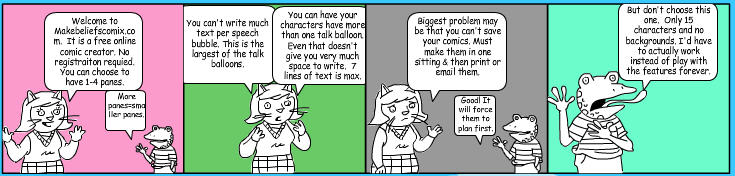[NOTE: After experimenting with different ways to show the strips in this post, I decided to put them in my Flickr account and then upload them here full size even though the strip gets truncated. Any other way shrunk the strip so much you couldn't see enough of the detail to get a feel for the program. Clicking on any of the comic strips in this post will take you to the full strip in Flickr.]
MakeBeliefsComix.com
I had a brief chance to use MakeBeliefsComix.com last year with students.
Pros
- No registration required.
- Strips can be 1-4 panes long.
- 15 characters to choose from, each of which can be flipped to face the other way. Each has 4 expressions.
- There are writing prompts that drop down from each pane to help the cartoonist flesh out their strip.
- Very easy to flip, scale, move or delete objects.
- Lack of background choices, props, and limited number of characters means students will get down to work more quickly.
- Invitations to view the strips can be emailed to people.
- No comments from viewers allowed, so no need to monitor them.
- No gallery of comics that were created by other people, so no need to worry about objectionable content.
- Many teacher resources on the site.
Cons
- Talk balloons can only contain 7 lines of text.
- Lack of background scenes and props may limit the types of cartoons created.
- When I emailed myself the link, the linked cartoon had a rendering error. One of the characters appeared in a frame twice. The strip did not look like that when I sent the link.
- Site URL is tricky because of the "s" after beliefs and the "x" in Comix. Students found it difficult to type correctly.
I found StripCreator via a Google search tonight.
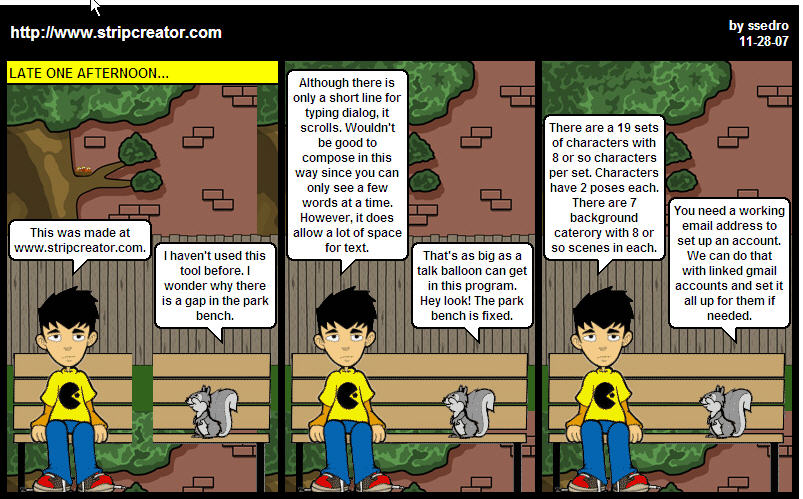
Pros
- Has different character sets and each character in a set has 2 positions.
- Has different background sets such as urban, rural, fantasy.
- Can handle large talk balloons.
- Choice of 1-3 panes.
- Good privacy controls. You decide if your email is visible. You decide if your comic strips are public or private. You decide whether or not to allow visitors to leave comments.
Cons
- A bit tedious when setting up the same scene for each pane; no way to set it once and have it persist for all the panes.
- No way to email your comics or embed them into blogs or wikis. Could not right-click-save the strip; I only got that element that I was clicking on.
- There may be objectionable cartoons on the site. There is a gallery of strips created by other users.
- Down at the very bottom of the home page is a link to the creator's Brad Sucks site which is where you buy creator's music CD. It is all innocuous, but having the word "sucks" on the page may make it objectionable to some teachers.
- Had a rendering error that I couldn't fix- the broken park bench in the first frame.
- Requires email address to register. It sends you the password which is not easy to remember. Fortunately, you can change your password after you log in.
- I had heard of ToonDoo and was surprised to find I already have an account there. However, the feeble efforts in there tell me I didn't play with it for long. This is the most complex of the web apps I surveyed tonight. I was getting tired by this time, so the strip I created is a bit discombobulated.
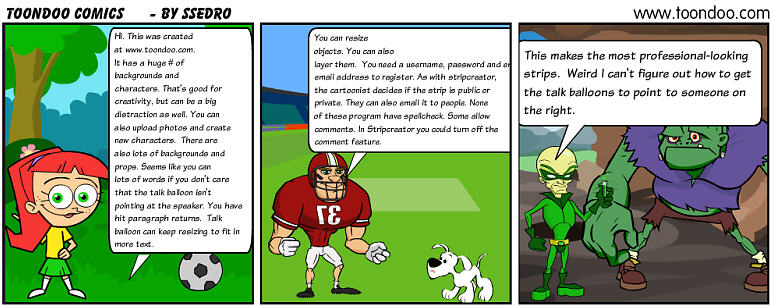
Pros
- This is the most full-featured of the programs I tried. It has many pallettes of characters, backgrounds, props, and talk bubbles.
- Much flexibility, provides lots of options so can be used to create a wide-range of strips.
- Looks professional; I think students would be pleased with how good their comic strip looked.
- Can handle lots of text. You can click a button and the talk balloon to make it fit better.
- Create strips from 1-3 panels.
- Can create online comic books! You could tell entire stories! Check out this Learn A New Word ToonBook.
- You can upload photos to integrate them into the comic strip.
- You can alter the facial characteristics of the ready-made characters. I didn't try out this feature so I can't comment on how well it works.
- Has buttons to allow you to embed, email, and tag comics you view or make.
Cons
- The many palettes were slow to load. May have been my connection since my Starhub often slows to a crawl at night, but other pages are loading fine.
- The large array of options may prove insurmountable; some children would spend all their time searching through the palettes and never finish their strip.
- Text doesn't wrap; you need to hit returns to keep the text within the pane as you type.
- There may be objectionable cartoons on the site. There is a gallery of strips created by other users.
- Site requires an email address to register.
Now it's your turn. What online comic creation apps have I missed? Do you have experience using any of these programs with students? Any words of wisdom to share?